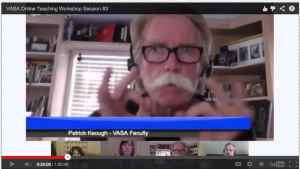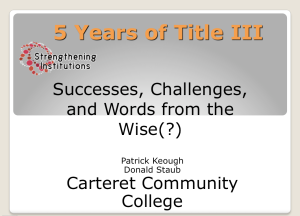Harnessing the Tools and Technologies for Online Teaching.

E-Learning is growing at such a rapid pace because it is…..
• Market Driven
• Student Driven
• Technology Driven
• Budget Driven
Education at all levels is changing very rapidly (understatement)

Question we must all ask ourselves…
Do we want to be behind the technological curve or ahead of it?
If we want to stay ahead of this technological wave then we must harness and effectively implement the technology we have at our disposal for delivering and assessing our course content.
1. Master the LMS (Learning Management System)
Moodle / Blackboard / Angel etc.
2. Look at your CMS as your teaching / learning hub.
From your CMS platform you can add a variety of “open source” tools that can enhance / enrich the online learning experience.
3. What other online tools/applications do you want to incorporate into your CMS
Skype, YouTube, ITunes U, Join.me, Twitter, Blogging, Jing, Photobucket, Flickr, Voicethread, to name a few.
4. Develop an online teaching methodology that is a reflection of your personal teaching style and draws from some e-learning best practices. An approach that enables your personality to come through. An approach that lets students know there is a compassionate, engaged, enthusiastic teacher on the other end that sincerely cares about their learning and success. This is the biggest challenge or online educators in my opinion and will take the most time so don’t get frustrated as you are climbing this learning curve.
Lets take a look at a cross section of these online tools and see what each one does best as to instructional delivery.
Each tool/application in the CMS plays a specific role in delivering (and/or assessing) your course content (instruction) and then you add additional tools to broaden and enhance the functionality of your course.
Within the CMS
• Discussion Forums
• Assignment Manager BB / Advanced Uploading of Files Moodle
• Lessons / Create Web Pages/Glossaries
• Test Manager (BB) – Quiz Function Moodle
• Blog / Wiki / external links
• Announcements
Open Source (Outside CMS)
YouTube and Vimeo
Great for embedding tutorials that either you create or find on Youtube into your course. YouTube for lectures under 10-15 minutes and Vimeo for over 15 minutes. Anything you ever wanted to know about Photoshop for example is in a tutorial on YouTube. You just have to sift through and find and embed the best most viable tutorials for your lesson.
Slideshare.net
Great for embedding powerpoint slide shows / lessons directly into CMS instead of linking to them for download.
Jing / Screenflow / Camtasia
I use these tools for screencast tutorials. You can record your screen and your voice as you demonstrate a technique in Photoshop or In-Design for example. Jing for quick and dirty and Screenflow for longer presentations. These can be linked or embedded directly into Moodle or Blackboard.
Audacity for Audio Editing Podcasts
Excellent (FREE) audio editing software. Very shallow learning curve to let you create audio podcasts (MP3’s)

Enhanced Podcasts (Illustrated with images / video)
Great for demonstrating “hands’on” activities like a dissection in Biology or Chemistry Experiments.
IMovie, Movie Maker or Camtasia will allow you to create visually sophisticated enhanced podcasts for your lectures and demonstrations.
Once I create these I will upload to ITunes U, YouTube and/or Vimeo and embed them into my courses. These do not have to be fancy or highly sophisticated productions. I usually have a student keep an eye on my video camera as I demonstrate a basic lighting technique on the sweep for example. After class I put a title on it – edit out any bad spots and then embed it into the Blackboard or Moodle class.

Join.me – Yuuguu (Screensharing)
Low budget way to share your screen with students for “real-time” synchronous critiques. Just send the students a link and they are viewing your screen. You would use this in conjunction with Skype so you can all have a conversation while discussing a Photoshop technique or critiquing an image.
Skype (online office hours, conference calls and screensharing)
Google Hangouts! Great for lectures, demonstrations, critique sessions and student meetings or real time lectures.
I find skype and google hangouts bot invaluable for office hours and online meetings. Students seem to be very open to meeting me on skype to discuss a project, look at work or just discuss a school or personal issue.
Twitter for Reminders and Course Updates
We have faculty using Twitter for sending out updates (reminders) to students about various course related projects, due dates, course changes and share short bits of information. All students are asked to create a course twitter account and subscribe to the instructor. I see a lot of possibilities with this tool.
Drop Box
Great for storing images or have students place their work in a central location for you to evaluate and/or critique.
Voice Thread
Another excellent quick and dirty voice with images application that you can embed into a discussion board or anywhere into a CMS.
WordPress Blog for easy web e-portfolios, journeling, travel logs, marketing.
I am a big proponent of blogging for educational purposes and e-portfolio’s. All my student set-up a portfolio blog the 2nd year of our Photo Program. They set-up pages for each discipline like Portraiture, Sports/ Action, Fine Art, Documentary, Commercial Illustration in addition to posting their artist statements, resume’s etc. Click Here for an example from one of my graduating students. Ira Morris BloG
Rachel Eddins Photo Blog
ITunes U
Excellent and expansive resource for instructional podcasts and video content. You just have to search for topics that relate to your course and download the podcasts and embed them into your course. All ITunes U colleges must sign an agreement that everything they upload to ITunes U is free to anyone who wants to use it in their online courses for edicational purposes. There is a vast array of Photo History Lectures in ITunes U for example. Why reinvent the wheel when someone has already created and made available excellent photo/art media content.
ITunes U Carteret Site
This is the student link to my College ITunes U site. I have over 200 audio and enhanced podcasts in my various photo course tabs. Students can download my podcasts (lectures and demonstrations) to their mobile devices or watch them while sitting at their computer. I do all my exam reviews as podcasts and students download them and listen before taking the exam.
Photobucket and Flickr
Online repositories for storing, sharing and commenting on images. You can have students post a link to their photobucket album or flickr stream to the discussion board and then you can review – post comments and help with editing and sequencing their pictures. Flickr seems to have more functionality for editing and sequencing than photobucket.
IMovie / MovieMaker
IMove for Mac users for making quick enhanced podcasts and instructional videos – Movie Maker is the alternative for PC users as far as being easy to use and enables you to create videos that can be uploaded to YouTube, Vimeo or Itunes U.
Keynote
Take a PowerPoint and add narrative then save as a mov. or MP4 file
 Dragon Naturally Speaking
Dragon Naturally Speaking
I would imagine this software is going to be invaluable to effective online instruction and a big time saver for those of us who are burned out with typing.
Yammer – Educational Social Network
Check this cool “free” educational social networking tool out. Essentially like a facebook interface for communicating and engaging students and colleagues on a variety of topics. You can embed video and audio into it as well. I use that as a communications tool for all my Distance Learning Faculty at my college for sharing ideas, accomplishments and anything related to distance learning.

YouTube – Thousands of Instructional Videos and Tutorials on just about every subject.
Adobe.com
Lynda.com
Each one of these online tools and applications can help you deliver and assess your course content and some will enable you to engage your students effectively in the online environment.
The trick is to know WHEN and WHERE and HOW to use them most effectively to accomplish whatever learning objective you are addressing.

You must be aware that these online tools and applications are constantly evolving and changing and you have to retool your courses accordingly.
 Online faculty must accept the reality that there is no standing still in the world of e-learning. We are life long learners and essentially students as well – the online environment has forced us to be facilitators / moderators and guides to the learning journey instead of the sage on the stage.
Online faculty must accept the reality that there is no standing still in the world of e-learning. We are life long learners and essentially students as well – the online environment has forced us to be facilitators / moderators and guides to the learning journey instead of the sage on the stage.
Those educators who are aware of this reality and ready and willing to navigate the digital / technological terrain will be the most successful, in-demand and marketable.



 in America. We certainly spend more than any other country on schools, colleges and education in general. I’m just not convinced we are getting the best bang for our buck and I wonder if we could be doing a better job with the incredibly powerful instructional tools and applications we have at our disposal as educators in the digital realm.
in America. We certainly spend more than any other country on schools, colleges and education in general. I’m just not convinced we are getting the best bang for our buck and I wonder if we could be doing a better job with the incredibly powerful instructional tools and applications we have at our disposal as educators in the digital realm.











 Online faculty must accept the reality that there is no standing still in the world of e-learning. We are life long learners and essentially students as well – the online environment has forced us to be facilitators / moderators and guides to the learning journey instead of the sage on the stage.
Online faculty must accept the reality that there is no standing still in the world of e-learning. We are life long learners and essentially students as well – the online environment has forced us to be facilitators / moderators and guides to the learning journey instead of the sage on the stage.





 I am in the process of creating a step by step procedure for incorporating Google Hangouts into your online courses. It is a great new and free tool to help you teach and engage students. If you have any tips or resources for me to add for using Google Hangouts for educational purposes please post them in comments.
I am in the process of creating a step by step procedure for incorporating Google Hangouts into your online courses. It is a great new and free tool to help you teach and engage students. If you have any tips or resources for me to add for using Google Hangouts for educational purposes please post them in comments.